
What images?
/johnny
bfl
First do this (The < symbol) & img src= and quotation marks then your photo link here, then put quotation marks and this symbol > here...
Sorry posted by accident. Meant to redoi the spell check first.

What images?
/johnny
Right-click on the image, whereever it appears on the Internet.
From the drop-down box, select copy image location.
Start your reply message and replace the text in the quotes with the Paste option or Ctrl-V. Make sure the quote marks and the caret signs enclose whatever the name info of the picture is. The picture should end as .jpg.
I believe that only jpgs and gifs can be displayed as an the internet graphic.
< img src="nameofimage.jpg" height="400" width="550">
Once again, you will take the excess space out of the carets. The height and width numbers will depend on what the reduced size of the image would actually be, whether you had to reduce it by half or two times to make a decent-size image viewable. And the size is in pixels.
Get a photobucket account. (If you don’t have one, that might take a little while) Get the pic you want on it. Takes only a sec, whether it was from your photo album or something on the web. Then load the photo in photobucket, hit copy, hit html code, and the link is copied. Click in FR on Post reply and hit paste, voila.
< img src="nameofimage.jpg" width="600" height="500" >
< p>
Type whatever you want to say about the image you posted, all in the same post. Of course, close up the space at the caret.
LOL....do it like I do...cheat....cut and paste the HTML line and then cut and past the URL/JPG address after the “=” sign.
That’s because this site was built with 1993 technology.
Don’t get me wrong - I LOVE FR...
It’s just so n freakin old!!!
Come on Jim! What do you need / how much do you need to get this site updated? I’ll be happy to kick in!
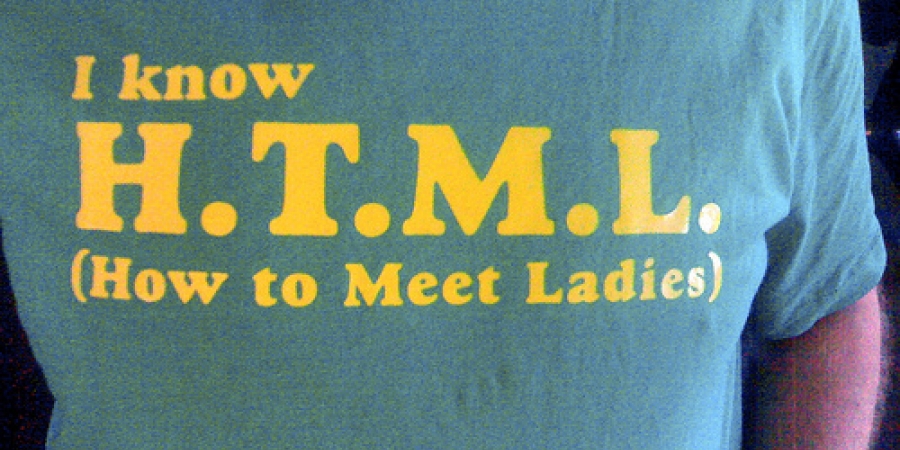 The next post will show the pic using html
The next post will show the pic using html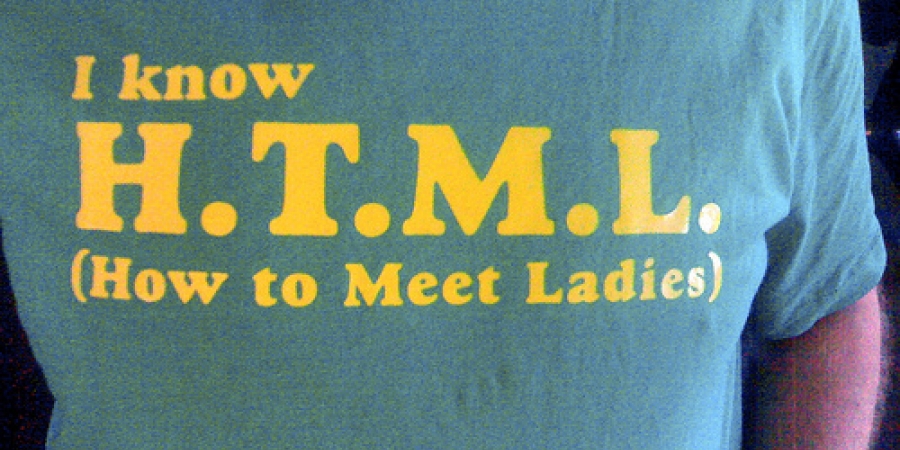
Oops!
Habit. I posted the thing anyway...
LOL
The key is to understand that the pix must be hosted somewhere on the internet in what we might call a storage tank. That tank can’t be YOUR [ordinary] computer.
A refinement is to understand or want it to be that you do not post the entire picture, maybe just a segment or cropping of same. In order to do that, you can either grab and save the pix as you find it to your hard drive. (rt click-—”save image as ____” and you have to name it something. You might then open the image in PAINT. In PAINT, you can draw colored circles or arrows or things that draw a viewers attention to some part of the pix you think is important.
Alternatively, you can download a program that grabs images from the screen. I use MWSnap which I like, there are plenty of them.
You carve out the part of the pix you want and again, save it to your hard drive. If you want the circles and arrows,
again, open the saved file in PAINT and draw. Resave the pix with the arrows under the name or under a new name. (suggest using a diff name)
Now you go to photobucket (there are plenty of other free pix-hosting sites) and hit “upload”. It will ask “upload what?” and open a sort of Windows Explorer (not Internet Explorer) window and you will have the oppty to specify the file (or files) you wish to upload.
Assuming it finds that file on your computer, it will start to upload, you will see a progress bar.
When that’s done, hit “view uploads” or “view recent uploads” or “view album”. Click on the pix you want to post. One that pix opens up, on the right you will see 4 possibilities for the code to post or otherwise transmit that pix. Click on the one that starts with <a = href = ..........
The exact code will copy to your clipboard. Then, paste (ctrl-V or rt-click “paste”) into your post. In an email or most other forumes, you will want to use a different code, typically the IMG one. You have to experiment for any particular forum you wish to post to.
That goobledygook will show up and will be the thing that causes your pix to post.
Generally you may want space above and below and/or to caption your pix.
If that’s the case, then the pix code itself and your caption BOTH have to be enclosed by the codes for paragraph or line-feed formatting. There are several other ways, this is what I use.
It’s like an 8-step process and seems tedious or confusing at first. With practice and repetition, it becomes much easier.
Basic formatting:
Line break <br>
Paragraph break <p>
<blockquote>
Indented paragraphs</blockquote>
<font size=1>Smallest FR font</font> Displays as:
Smallest FR font
<font size=7>Largest FR font<font> Displays as:
Largest FR font
Or
Step font size up or down with <big>bigger</big>
and <small>smaller</small>
"Hidden" text: <font color=white> White font </font>
Drag cursor over blank area to highlight to read...
Posting a link:
General:
<a href=[web address]>[title]< /a>
Example:
This: <a href="http://www.freerepublic.com/focus/f-news/1179145/posts">Iran starts atom tests in defiance of EU deal</a>
Posts as this:
Iran starts atom tests in defiance of EU deal
Posting an image:
General:
<img src="[web server location]">
You can't just snag a favorite picture from a desktop folder...it has to be hosted someplace on line to be posted here.
Best bet is to save the image to an image hosting service, I use Photobucket. In Firefox right click and select "Copy image location", in Safari right click and select "Open image in new tab" and copy the address in the address bar. Other browsers have similar tricks.
Example:
This: <img src="http://www.notablebiographies.com/images/uewb_09_img0611.jpg">
Posts this:

Tip: control the size with "height=nnn" like so:
This: <img height=200 src="http://www.notablebiographies.com/images/uewb_09_img0611.jpg">
Posts this:

While This: <img height=100 src="http://www.notablebiographies.com/images/uewb_09_img0611.jpg">
Posts this:

Cynwoody adds this tip:You can pre-cue a YouTube video by adding a t parameter to the link. Like so:
https://www.youtube.com/watch?v=f66kEastC58&t=35s
http://www.youtube.com/watch?&v=CwrgsufbFH4&t=3m13s
Way cool! Thanks Cynwoody!
The format is [img src=””] but replace the [ with a < and the ] with a >. Inside the “” you have to supply the image location. Something like
https://mcguff1.files.wordpress.com/2015/04/hillary_forked_tongue.gif
Just whatever you do, make sure that it is super ginormous so we have to scroll over several times and down several times and still can’t tell what the picture is.